9 Parse then simulate
9.1 Prerequisites
In this chapter we will introduce the eplusr package that was designed to interface with EnergyPlus and ease the application of data driven analytics. If you like to learn more about the underlying theory of how data is structured under the hood, you might enjoy the eplusr paper published in the Journal Energy and Buildings [7].
In this book, you will learn using the U.S. Department of Energy (DOE) Commercial Reference Building for medium office energy model [3]. We use the DOE reference building because it is well established and widely used. More importantly, it is publicly available and comes distributed with EnergyPlus as example files, making the examples and code in this book easier to follow and reproduce.
For your convenience, the model can be found at
./data/idf/RefBldgMediumOfficeNew2004_Chicago.idf relative to the project root
folder. Likewise, the weather file that we will be using can be found at
./data/epw/USA_IL_Chicago-OHare.Intl.AP.725300_TMY3.epw relative to the
project root folder.
9.2 Key EnergyPlus files
Before starting to work with EnergyPlus, there are three main EnergyPlus files that you should know: the input data dictionary (IDD), the input data file (IDF), and the EnergyPlus weather file (EPW). All three files are ASCII files also know as text files. The IDD lists all possible objects in EnergyPlus along with their respective input requirements. The IDF provides a description of the building to be simulated. The EPW contains the hourly or sub-hourly weather data (i.e., the boundary conditions) needed for the simulation.
9.3 Parsing the model
Before starting, you need to first tell R where EnergyPlus is located. By
default, the eplusr package will try to locate all EnergyPlus installed in
your computer. Versions of found EnergyPlus can be retrieved by running the
avail_eplus() function.
avail_eplus()
## [1] '9.4.0'Alternatively, you can specify the location of the EnergyPlus you want to use.
use_eplus("/Applications/EnergyPlus-9-4-0")To get started, you need to first be familiar with the three basic classes
(Idf, Epw, and the EplusJob) of the eplusr package.
The Idf class is used to represent the EnergyPlus model. It contains methods
that allows you to easily query and modify the model. You can use the
read_idf() function to parse the EnergyPlus model into R by providing the file
path to the EnergyPlus IDF file. You can use the function here() to easily
reference the file path relative to the project root folder.
path_idf <- here("data", "idf", "RefBldgMediumOfficeNew2004_Chicago.idf")
model <- read_idf(path_idf)The Epw class is used to represent the weather data that will be used for the
simulation. You can use the read_epw() function to parse an EPW weather file
into R by providing the file path to the EnergyPlus EPW file. Likewise, the
function here() is used to easily reference the file path relative to the
project root folder.
path_epw <- here("data", "epw", "USA_IL_Chicago-OHare.Intl.AP.725300_TMY3.epw")
epw <- read_epw(path_epw)The EplusJob is used extract the simulation results. When you run the model, a
EplusJob object is returned. One way to run the model is to use the $run()
method of the Idf class, and provide the weather file in the form of an epw
object.
job <- model$run(weather = epw)9.4 Simulating the model
You should check the SimulationControl and RunPeriod objects in EnergyPlus
before simulating the model. The SimulationControl object allows the user to
specify the type of simulations that will be performed. You can view this object
in R by navigating to and opening the RefBldgMediumOfficeNew2004_Chicago.idf
file in R followed by searching for the string SimulationControl (Figure
9.1). If the value for the
Run Simulation for Weather File Run Periods field is NO as illustrated in
Figure 9.1, the simulation will be not be run on for the
weather file run periods (Figure 9.2). In other words, if you
want to run the simulation based on the provided epw weather file for the period
specify by the RunPeriod object, check that this field is set to YES.
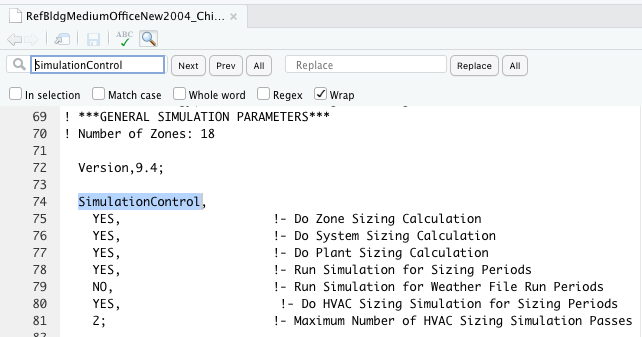
Figure 9.1: SimulationControl object in EnergyPlus.
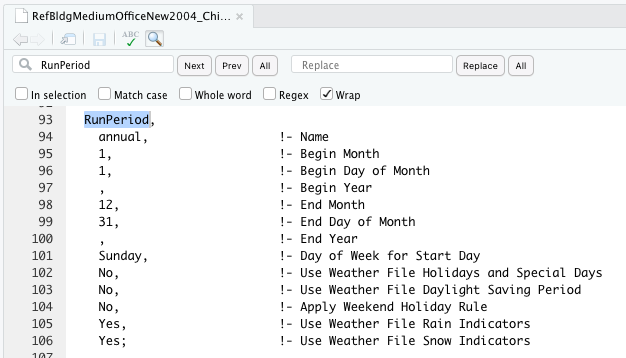
Figure 9.2: RunPeriod object in EnergyPlus.
You can use the run() method of the Idf class to run the simulation using
EnergyPlus. You can choose the weather file to run the simulation by specifying
an Epw object or a file path of an .epw file to the weather argument. You
can also specify a directory to save the simulation results using the dir
argument. By default, the folder of your IDF file is used to save the simulation
results.
job <- model$run(
weather = epw,
dir = here("data", "idf", "run", "test_run")
)It is sometime useful to save the simulation output files to a temporary
directory when the model is still evolving. You can achieve this by specifying
dir = tempdir().
job <- model$run(epw, dir = tempdir())
## ExpandObjects Started.
## No expanded file generated.
## ExpandObjects Finished. Time: 0.047
## EnergyPlus Starting
## EnergyPlus, Version 9.4.0-998c4b761e, YMD=2022.05.15 02:49
## Could not find platform independent libraries <prefix>
## Could not find platform dependent libraries <exec_prefix>
## Consider setting $PYTHONHOME to <prefix>[:<exec_prefix>]
##
## Initializing Response Factors
## Calculating CTFs for "STEEL FRAME NON-RES EXT WALL"
## Calculating CTFs for "IEAD NON-RES ROOF"
## Calculating CTFs for "EXT-SLAB"
## Calculating CTFs for "INT-WALLS"
## Calculating CTFs for "INT-FLOOR-TOPSIDE"
....